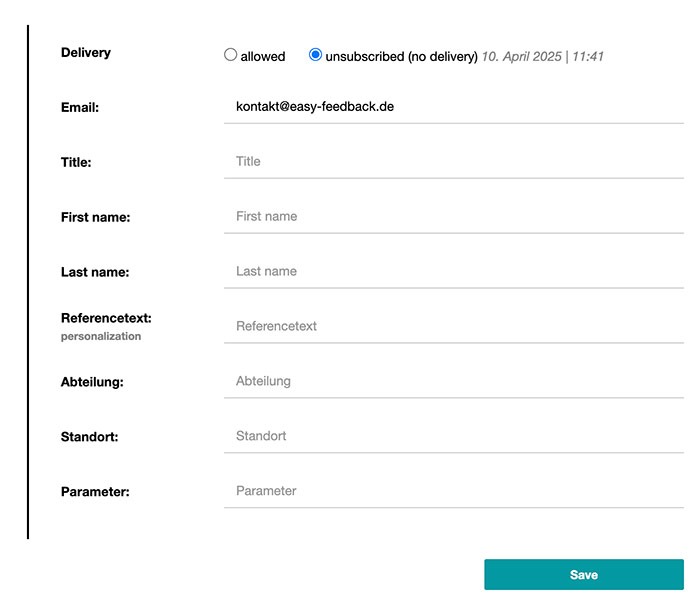- Pretest
- Survey Link & Self Invitation
- The survey link
- Multi Links
- Manual access code
- Parameter passing (forwarding)
- Add parameters to survey link (personalize)
- Survey link filter
- -- Questions & Answers --
- E-mail Invitations
- Mail server access data
- Unsubscribe participant
- Create participant lists
- Personalize participant lists for evaluation
- Import participant list into survey
- E-mail text & sender
- Personalized placeholder
- Send / Reminder function
- Participant statistics
- Status message email invitations
- -- Questions & Answers --
- Website
Unsubscribing participants from the participant list
With the “Unsubscribe” feature, participants can remove themselves from the mailing list (participant list) to stop receiving further survey invitations.
Inserting the Unsubscribe Link in an Email
To give participants the option to unsubscribe, simply insert the unsubscribe link into the email text.
Follow these steps:
-
In the “Overview” section, click on the relevant survey and open the “Invite Participants” tab.
-
Click on the “Email Invitations” tile and select the appropriate participant list.
-
You will now see the email text for your invitation. On the right-hand side, you’ll find the available placeholders that you can insert into the email text. Copy the placeholder @@unsubscribe@@ and insert it at the desired location in the invitation text, preferably at the end.
-
Click “Save Email Text / Settings” to save your changes.
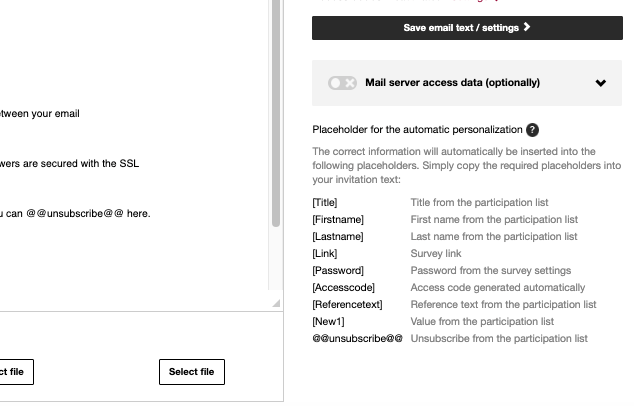
Once the placeholder is inserted into the email text, the system will automatically replace it with the correct unsubscribe link for each individual participant. No further adjustments are necessary.
Customizing the Unsubscribe Link Text
If you'd like to use a different word instead of "unsubscribe", you can simply change the text. The only requirement is that the word must be enclosed by two @@ symbols — before and after the word. Please make sure to use a single, connected word (no spaces or special characters).Editing the Unsubscribe Confirmation Page
By default, when a participant clicks the unsubscribe link, a short confirmation message is displayed on the resulting page.If you want to customize this text, follow these steps:
-
Click on the “Questionnaire” tab in your survey and then open the “Texts & Languages” sub-tab.
-
In the dropdown menu at the top left, select “System Texts”.
-
Scroll all the way down to the “Unsubscribe Participant” section.
-
Here you can enter your own custom confirmation message.
Testing the Unsubscribe Link
To test the unsubscribe link, please use the test email function in the email invitations section. Enter your email address and click “Send Test Email”.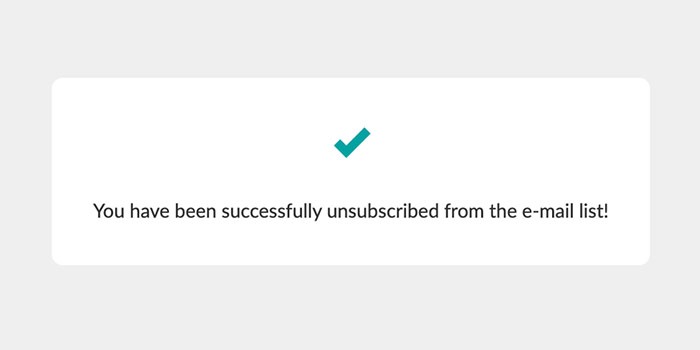
Please note: The unsubscribe link does not work in test emails. Clicking the link will lead to an error page, as the test email is only a simulation.
For a live test, add yourself to the participant list and send a regular email invitation to your own address via easyfeedback.
Marking Unsubscribed Participants
As soon as a participant unsubscribes from the mailing list, they will appear greyed out and crossed out in the participant list. This allows you to quickly see how many participants have unsubscribed.Manually Unsubscribing or Re-subscribing Participants
If you want to manually unsubscribe or re-subscribe a participant, follow these steps:-
Click on “Participant Lists” in the menu.
-
Select the relevant participant list.
-
Find the participant and click the edit (pencil) icon on the right.
-
Under the first option, “Delivery”, you can now choose whether the participant should be unsubscribed.